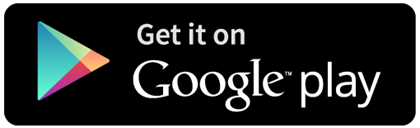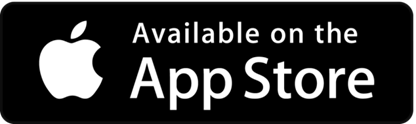If you do not currently have a My Family Lounge account please visit our website at www.ooshnb.com.au and click on the Enrol tab. Scroll down to the My Family Lounge widget and click on register.
If you do have an existing My Family Lounge account that you used with a previous Provider please log in (do not click register) to your My Family Lounge account via our website and select OOSH Northern Beaches from the drop down list at the top of the page.
We only accept direct debit payments either to a credit card or bank account so ensure you have these details handy when completing the enrolment form. The enrolment form must be completed in full, including all mandatory questions marked with a red asterisk, otherwise you may not be able to save it and could lose any information you may have already entered.
We will also require you to upload your child’s immunisation statement (available online through Medicare) or other evidence of immunisation or exemption, any applicable Court Orders and any applicable Action Plans. These are not mandatory so will not block you from enrolling if you do not have them available upon enrolment but they must be uploaded at a later date for our records, as determined by Statutory obligations and to ensure your child’s safety.
Before and/or after school care: Please select the Service that your child will be attending at those times.
Vacation care: If your child attends a Catholic school and is attending our vacation care program, you will need to select St Johns Kids Club. If your child attends any other school and is attending our vacation care program, you will need to select Cromer Kids Club.
If the enrolment form won’t save please make sure:
- the Service to enrol has been selected from the drop down list at the top of the enrolment form (if you cannot see the names of the Services you may need to increase your screen size).
- all mandatory questions marked with a red asterisk have been answered and the terms have been agreed to along with the CCS Enrolment Agreement. (A couple of questions that may be missed are under the Child Information section, “Primary Language” and “Cultural Background” these need to be selected from the drop down list).
- Ensure all phone numbers have 10 digits (area code of 02 in landline numbers) and that there are no spaces in them.
- Ensure no symbols are used (i.e. “&” should be “and”, no slashes, etc.).
Scroll through the document and any mandatory questions not answered, or incorrectly answered, will be highlighted in red and an explanation given at the top of the enrolment form.
You will not be able to proceed to the Payment Details through Debitsuccess until all mandatory questions have been answered and your form will not save until all this has been completed.
All changes to routine bookings or requests for a new school year must be done online through your My Family Lounge account via our website. Scroll down to “current bookings” and click on the “edit” button beside the most recent booking to make your request there. You will need to request all the days you wish to book as per your new requirements (including the days that you wish to retain) as our system will automatically close off your previous booking. The start date should be the Monday beginning the week you wish your changes to take effect, as we need 7 days’ notice for any routine booking changes.
If you wish to cancel your routine bookings outright this cannot be done via your My Family Lounge account at this stage. You will need to contact the relevant Kids Club and/or Head Office in writing (via email) with at least 7 days’ notice.
Please make these bookings through our casual booking calendar, NOT as a “new booking” request as this does not constitute a booking and by the time we are able to make contact you may miss out on the day you require as our program fills up very quickly. On your Enrolment Management page click on “Add Casual Booking”, select Child, Service and Room from the drop down list on the casual calendar page. Click on the days you wish to book (one at a time), book your selected day and when finished remember to save. If the day has reached capacity it will be marked red you will not be able to book for that day. Remember you can also book through the My Family Lounge phone app.
If your child attends a Catholic school they will need to be enrolled under St Johns Kids Club for vacation care, and if they attend any other school they will need to be enrolled under Cromer Kids Club for vacation care.
Cancellations for any bookings, including vacation care/pupil free day, can be done through the My Family Lounge app on your phone with no less than 7 days’ notice. Otherwise this may be done in writing (emailed to the relevant Kids Club and cc’d to Head Office) with at least 7 days’ notice. Casual bookings can however be cancelled with no less than 1 full days’ notice. No fees will apply for cancellations.
If you need to cancel your routine bookings outright you need to contact head office as this cannot be done through your My Family Lounge account.
Absences. If 7 days’ notice of cancellation cannot be given (usually in the case of illness) for any bookings, your child’s absence must be advised and can be marked as such through the My Family Lounge app on your phone (or online for casual bookings only), otherwise you will need to contact the Kids Club direct or Head Office. Advising the school does not constitute notification to OOSH Northern Beaches. Absences are usually due to illness and fees will still apply for that day.